Hello Everyone, In this tutorial, We are gonna take a look at checkbox toggle button in salesforce lightning component. After going through this example you will able to create a toggle button very easily in any lightning component. So without wasting time, let’s get started,
Toggle button in the lightning component
Step 1: Login to your Salesforce Org. and open developer console.
Step 2: Navigate to File | New | Lightning Component and create a Lightning Component called ToggleButton. Replace the following markup in the Lightning Component.
Method 1
ToggleButton.cmp
Method 1
ToggleButton.cmp
<aura:component implements="flexipage:availableForRecordHome" access="global">
<aura:attribute name="chkboxvalue" type="boolean"/>
<div class="slds-m-around--large">
<div class="slds-form-element">
<label class="slds-checkbox_toggle slds-grid">
<span class="slds-form-element__label slds-m-bottom_none">Toggle Button Label </span>
<ui:inputCheckbox aura:id="chkbox" class="slds-input" change="{!c.getButtonValue}"/>
<span id="toggle-desc" class="slds-checkbox_faux_container" aria-live="assertive">
<span class="slds-checkbox_faux"></span>
<span class="slds-checkbox_on">Enabled</span>
<span class="slds-checkbox_off">Disabled</span>
</span>
</label>
<p><b>Toggle value is {!v.chkboxvalue} </b></p>
</div>
</div>
</aura:component>
ToggleButtonController.js
({
getButtonValue:function(component,event,helper){
var checkCmp = component.find("chkbox").get("v.value");
component.set("v.chkboxvalue",checkCmp);
},
})
Output:
Method 2
ToggleButton.cmp
<aura:component implements="flexipage:availableForRecordHome" access="global">
<aura:attribute name="chkboxvalue" type="boolean"/>
<lightning:input type="toggle" name="toggleButton" aura:id="tglbtn" label="Toggle Button Label"
messageToggleActive="I am Enable Now!" messageToggleInactive="I am Disable Now!"
onchange="{!c.getToggleButtonValue}"/>
<p><b>Toggle value is {!v.chkboxvalue} </b></p>
</aura:component>
ToggleButtonController.js ({
getToggleButtonValue:function(component,event,helper){
var checkCmp = component.find("tglbtn").get("v.checked");
component.set("v.chkboxvalue",checkCmp);
},
})
Output:
See also:
Conclusion:
Hope you like this tutorial, for any query or suggestions
please feel free to comment.
Thank you.
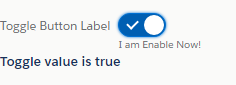
2 Comments
Thank you for sharing this piece! It is very helpful and informative. Would love to see more updates from you.
ReplyDeleteMelbourne Web Designer
Thank you Nina
DeletePost a Comment