Hello Everyone, I am writing this blog to show you a Lightning component example that helps you to upload single or multiple files at a time. In this example, I am using lighting:fileupload component to make it easily understandable and user-friendly. All files and document that are uploaded with this example are stored in Salesforce files object. So without wasting time, let's get started,
File upload Lightning Component
Step 1: Login to your Salesforce Org. and open Developer console.
Step 2: Navigate to File | New | Apex Class and Create an Apex controller called LightingFileUploadHandler. Replace following code in apex controller.
LightingFileUploadHandler.apxc
LightingFileUpload.cmp
Step 5: To add quick action in account page layout Navigate to Setup | Object Manager | Account | Page Layouts. Edit Account Layout and move to Mobile & Lightning Actions.
Step 6: Drag File Upload quick action in Salesforce Mobile & Lightning Experience Actions section and save the Account page layout.
Step 7: Open an account record and click on the File upload quick action button.
File upload Lightning Component
Step 1: Login to your Salesforce Org. and open Developer console.
Step 2: Navigate to File | New | Apex Class and Create an Apex controller called LightingFileUploadHandler. Replace following code in apex controller.
LightingFileUploadHandler.apxc
public class LightningFileUploadHandler {
@AuraEnabled
public static List<ContentDocument> getFiles(string recordId){
// TO avoid following exception
// System.QueryException: Implementation restriction: ContentDocumentLink requires
// a filter by a single Id on ContentDocumentId or LinkedEntityId using the equals operator or
// multiple Id's using the IN operator.
// We have to add sigle record id into set or list to make SOQL query call
Set<Id> recordIds=new Set<Id>{recordId};
Set<Id> documentIds = new Set<Id>();
List<ContentDocumentLink> cdl=[SELECT id,LinkedEntityId,ContentDocumentId FROM ContentDocumentLink WHERE LinkedEntityId IN:recordIds];
for(ContentDocumentLink cdLink:cdl){
documentIds.add(cdLink.ContentDocumentId);
}
return [SELECT Id,Title,FileType FROM ContentDocument WHERE id IN: documentIds];
}
@AuraEnabled
public static void deleteFiles(string sdocumentId){
delete [SELECT Id,Title,FileType from ContentDocument WHERE id=:sdocumentId];
}
}
Step 3: Navigate to File | New | Lightning Component and create a Lightning Component called LightningFileUpload. Replace the following markup in the Lightning Component.LightingFileUpload.cmp
<aura:component controller="LightningFileUploadHandler" implements="force:appHostable,flexipage:availableForAllPageTypes,flexipage:availableForRecordHome,force:hasRecordId,forceCommunity:availableForAllPageTypes,force:lightningQuickAction" access="global" >
<aura:handler name="init" value="{!this}" action="{!c.doInit}"/>
<aura:attribute name="files" type="ContentDocument[]"/>
<aura:attribute name="recordId" type="string" default="0010K00001yb8ycQAA"/>
<aura:attribute name="accept" type="List" default="['.jpg', '.jpeg','.pdf','.csv','.xlsx']"/>
<aura:attribute name="multiple" type="Boolean" default="true"/>
<aura:attribute name="Spinner" type="boolean" default="false"/>
<div class="slds">
<lightning:notificationsLibrary aura:id="notifLib"/>
<div class="contentbox">
<div class="slds-page-header header">Files</div>
<div class="slds-grid">
<div style="width:100%">
<center>
<lightning:fileUpload label="" multiple="{!v.multiple}"
accept="{!v.accept}" recordId="{!v.recordId}"
onuploadfinished="{!c.UploadFinished}" />
</center>
</div>
</div><br/>
<div class="slds-form--compound" style="position:relative">
<table class="slds-table slds-table--bordered">
<thead>
<tr>
<th></th>
<th>Title</th>
<th>FileType</th>
</tr>
</thead>
<tbody>
<aura:iteration items="{!v.files}" var="f">
<tr>
<td><a href="javascript:void(0)" id="{!f.Id}" onclick="{!c.delFiles}">Delete</a></td>
<td><a href="" id="{!f.Id}" onclick="{!c.previewFile}">{!f.Title}</a></td>
<td>{!f.FileType}</td>
</tr>
</aura:iteration>
</tbody>
</table>
<aura:if isTrue="{!v.Spinner}">
<div class="slds-spinner_container">
<div class="slds-spinner slds-spinner--medium" aria-hidden="false" role="alert">
<div class="slds-spinner__dot-a"></div>
<div class="slds-spinner__dot-b"></div>
</div>
</div>
</aura:if>
</div>
</div>
</div>
</aura:component>
LightingFileUploadController.js ({
doInit:function(component,event,helper){
helper.getuploadedFiles(component);
},
previewFile :function(component,event,helper){
var rec_id = event.currentTarget.id;
$A.get('e.lightning:openFiles').fire({
recordIds: [rec_id]
});
},
UploadFinished : function(component, event, helper) {
var uploadedFiles = event.getParam("files");
//var documentId = uploadedFiles[0].documentId;
//var fileName = uploadedFiles[0].name;
helper.getuploadedFiles(component);
component.find('notifLib').showNotice({
"variant": "info",
"header": "Success",
"message": "File Uploaded successfully!!",
closeCallback: function() {}
});
},
delFiles:function(component,event,helper){
component.set("v.Spinner", true);
var documentId = event.currentTarget.id;
helper.delUploadedfiles(component,documentId);
}
})
LightingFileUploadHelper.js ({
getuploadedFiles:function(component){
var action = component.get("c.getFiles");
action.setParams({
"recordId":component.get("v.recordId")
});
action.setCallback(this,function(response){
var state = response.getState();
if(state=='SUCCESS'){
var result = response.getReturnValue();
component.set("v.files",result);
}
});
$A.enqueueAction(action);
},
delUploadedfiles : function(component,documentId) {
var action = component.get("c.deleteFiles");
action.setParams({
"sdocumentId":documentId
});
action.setCallback(this,function(response){
var state = response.getState();
if(state=='SUCCESS'){
this.getuploadedFiles(component);
component.set("v.Spinner", false);
}
});
$A.enqueueAction(action);
},
})
LightingFileUploadStyle.css
.THIS .contentbox{
border-left: 1px solid rgb(221, 219, 218);
border-right: 1px solid rgb(221, 219, 218);
border-bottom: 1px solid rgb(221, 219, 218);
border-top: 1px solid rgb(221, 219, 218);
}
.THIS .header{
border-radius: 0px;
border-right: 0px;
border-left: 0px;
border-top: 0px;
box-shadow: 0 0px 0px 0 rgba(0, 0, 0, 0.1);
}
Step 4: To Create a quick action Navigate to Setup | Object Manager | Account |Buttons, Links and Actions | New Action. Fill all required fields and hit the Save button.Step 6: Drag File Upload quick action in Salesforce Mobile & Lightning Experience Actions section and save the Account page layout.
Step 7: Open an account record and click on the File upload quick action button.
Output:
See also:
- Password Strength Meter Lightning Component
- Send Email Lightning Component
- Email Field Validation in Lightning Component
Conclusion:
Hope you like this tutorial, for any query or suggestions
please feel free to comment.
Thank you.
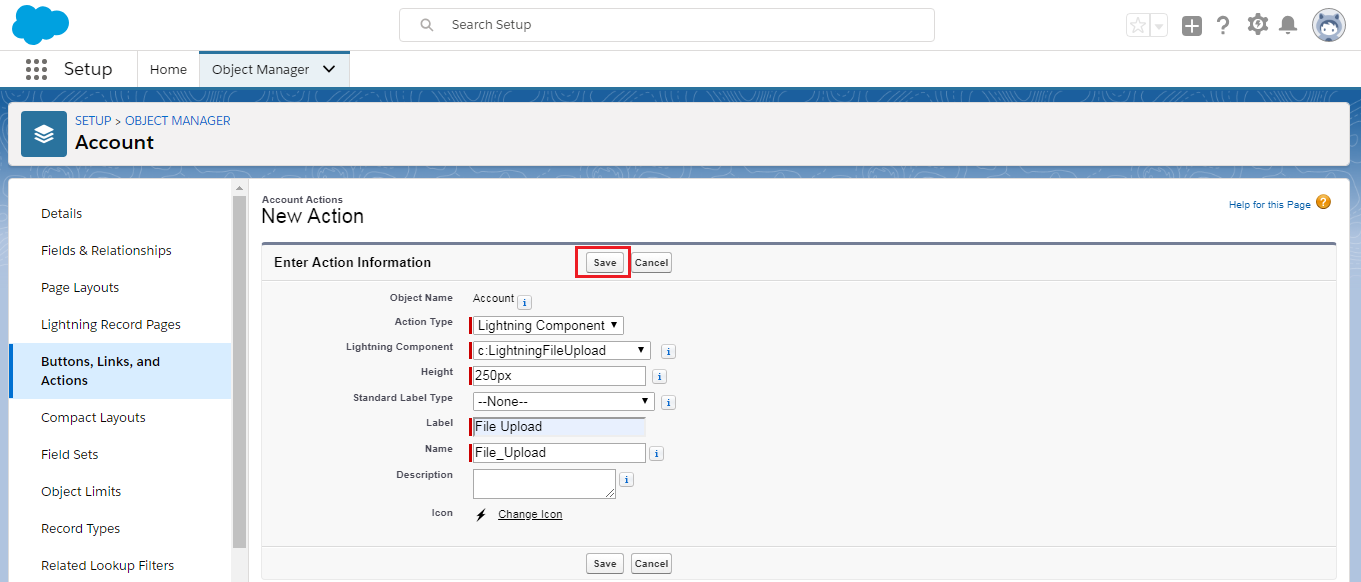
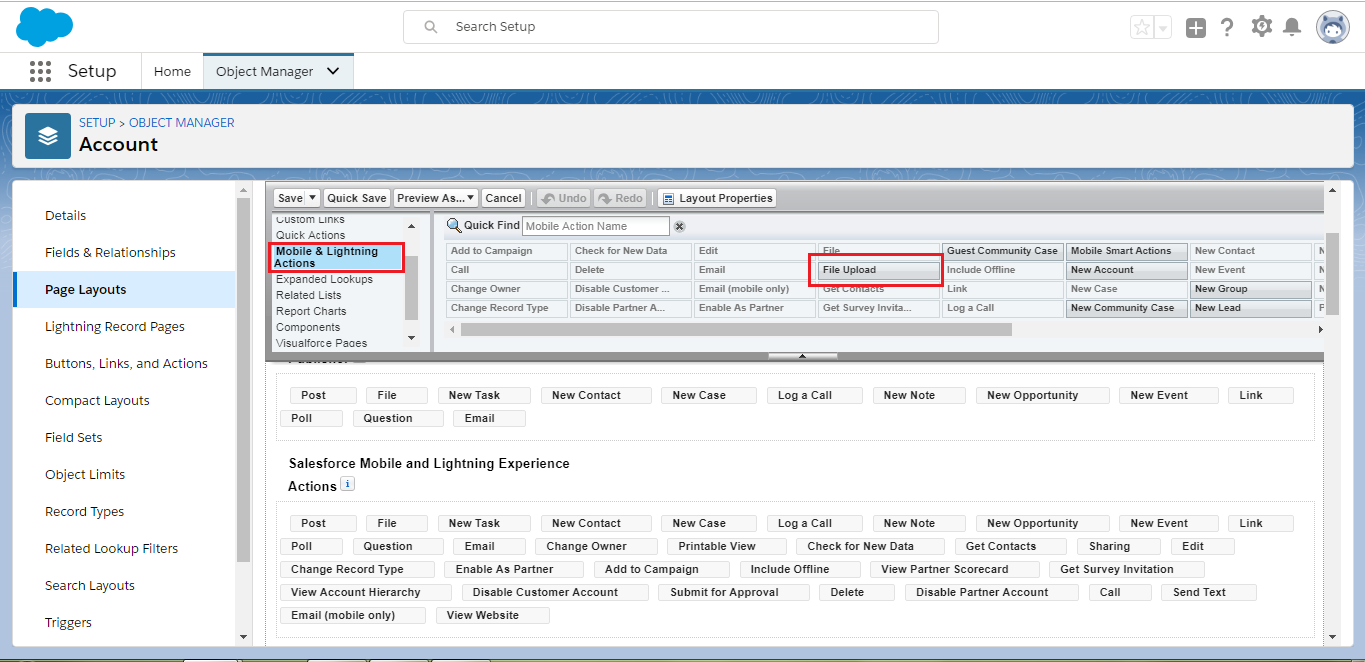



23 Comments
Hi - Thanks this post was really helpful.
ReplyDeleteWhen I had placed in the component in the application, why isn't the Upload and preview not working though I had set the valid recordId as default. However the functionality is working when configured in Quick Action.
Below is the code
Please help
Thanks , please send your code, i will definitely help you.
DeleteMe facing the same issue
DeleteThank you
ReplyDeleteCan you please provide test class for above , it will be great help thanks
ReplyDeleteHi, Can we hide this component for a particular profile. I have a requirement to give ability to upload certain confidential files to only non-community users.
ReplyDeleteyes, you can use custom permission on profile, then use it in your lightning component to hide it for specific profile.
DeleteWill this work with mobile in a community? To upload a file to a contact record?
ReplyDeleteHi i am facing the same issue in which if we are calling through lightning out app and calling via vf page is not working but its working with quick action.
ReplyDeleteGreat post!! This can be one particular of the most useful blogs We’ve ever arrive across on this subject. Basically Wonderful. I am also a specialist in this topic so I can understand your hard work.
ReplyDeleteDocument Management Software Dubai
Document Management Software
Document Management Software UAE
Best Document Management Software
Thanks a lot for sharing a valuable blog on Salesforce lightning. I was browsing through the internet looking for salesforce lightning and came across your blog. I am impressed by the information that you have on this blog. It shows how well you understand this subject, you can find more information about Salesforce lightning by attending:
ReplyDeleteSalesforce lightning interview questions and answers
Salesforce lightning
I would like to use this component in a flow on a community page. It works if I have the default configured:
ReplyDeleteBut when I remove this and try to have it rely on force:hasRecordId the file does not upload. And it does not look like I have access to {!v.recordId}.
Thanks
I was referring to the aura attribute set to a default recordId
ReplyDeleteThis post is really nice and informative. The explanation given is really comprehensive and informative.
ReplyDeletesalesforce lightning services
Very nice friend, one question. I need use something like this but later, i want to upload the file to opentext and for that (i do this using opentext api rest) I need to know the path file. It would be the content document file path for downloading?
ReplyDeletethank you so much.
I don't know if I'm missing something but I don't see where you upload the files. I can see that you get the files and also have code to delete files but how do you actually upload the files? I was expecting to see some action the apex class where you do a DML to insert files but I just don't see it.
ReplyDeleteThanks for sharing this amazing work.
ReplyDeleteCould you please also share the test classes it will be great help in my learning phase.
sure ankita, you want test class for that is used in this component or something else, Please let me know.
DeleteThank you
Hey, Thanks for sharing such a fruitful information for lightning component.
ReplyDeletehttps://www.fexle.com/salesforce-lightning-services
Can you please share me code for download content document , for we are using different quick action in same record
ReplyDeletehey manish can you please provide the test class for LightningFileUploadHandler apex class
ReplyDeletethanks
@isTest
Deletepublic class LightingFileUploadHandlerTest {
static testmethod void testFileUpload(){
Account a=new Account(Name='Test');
insert a;
LightingFileUploadHandler.getFiles(a.Id);
ContentVersion cv = new ContentVersion();
cv.ContentLocation = 'S';
cv.PathOnClient = a.Name+'.pdf';
cv.Origin = 'H';
cv.OwnerId = Userinfo.getUserId();
cv.Title = a.Name+'.pdf';
cv.VersionData = Blob.valueof('test');
insert cv;
Id conDocId = [SELECT ContentDocumentId FROM ContentVersion WHERE Id =:cv.Id].ContentDocumentId;
LightingFileUploadHandler.deleteFiles(conDocId);
}
}
The lightning:fileUpload component in Salesforce simplifies file uploads by allowing users to attach files directly to records. It supports multiple file uploads, drag-and-drop functionality, and integrates seamlessly with Salesforce data. This component enhances user experience by making file management more efficient and secure. For advanced property management solutions, explore real estate management software dubai for seamless operations.
ReplyDeletePost a Comment