Hello Everyone, In this tutorial, I am going provide an example of multi-select picklist in Lightning Component. That helps you to select multiple values from the picklist.
After completing this tutorial you'll able to:
- Create Multiselect Picklist in Lightning Component
So let's begin,
Multiselect Picklist
Login to your Salesforce Org. and open developer console.
Step1: Go to File>New>Lightning Component and create a Lightning Component called MultiSelectPicklist. Replace the following markup in the Lightning Component.
MultiSelectPicklist.cmp
MultiSelectPicklist.cmp
<aura:component implements="force:appHostable,flexipage:availableForAllPageTypes,flexipage:availableForRecordHome,force:hasRecordId,forceCommunity:availableForAllPageTypes,force:lightningQuickAction" access="global" >
<aura:handler name="init" value="{!this}" action="{!c.doInit}" />
<aura:attribute name="SelectedAllColor" type="boolean" default="false" />
<aura:attribute name="SelectedColor" type="String"/>
<aura:attribute name="ColorList" type="Object[]" />
<aura:attribute name="Selected" type="string"/>
<center style="margin-top:20px;">
<lightning:layout multipleRows="true">
<lightning:layoutItem padding="around-small" size="6">
<div aura:id="ddlPart" class="slds-picklist" onclick="{!c.OpenColorToggle}" onmouseleave="{!c.HideColorToggle}" style="width:20%">
<button class="slds-button slds-button--neutral slds-picklist__label" aria-haspopup="false">
<aura:if isTrue="{!v.SelectedAllColor == true}">
<label id="lblselectvalue"> All Color </label>
<aura:set attribute="else">
<label id="lblselectvalue">
<aura:if isTrue="{!v.SelectedColor == null}">
Select Color
<aura:set attribute="else">
Selected Color {!v.SelectedColor}
</aura:set>
</aura:if>
</label>
</aura:set>
</aura:if>
<lightning:icon iconName="utility:down" alternativeText="down" />
</button>
<div class="slds-dropdown slds-dropdown--left slds-hide" aura:id="droplist_color" onmouseleave="{!c.HideColorToggle}" style="max-height:auto; overflow:auto;margin-top:auto;">
<ul class="slds-dropdown__list" role="menu" >
<aura:if isTrue="{!v.SelectedAllColor == true}">
<li class="slds-dropdown__item slds-is-selected" role="presentation" id="AllColor">
<a href="javascript:void(0);" role="menuitemcheckbox" aria-checked="true" id="AllColor" onclick="{!c.AllColorUnCheck}">
<span class="slds-truncate" id="AllColor">
<lightning:icon class="selected" iconName="utility:check" alternativeText="check" size="small"/>
<label>All Color</label>
</span>
</a>
</li>
<aura:set attribute="else">
<li class="slds-dropdown__item slds-is-selected" role="presentation" id="AllColor">
<a href="javascript:void(0);" role="menuitemcheckbox" aria-checked="false" id="AllColor" onclick="{!c.AllColorCheck}">
<span class="slds-truncate" id="AllColor">
<lightning:icon iconName="utility:check" alternativeText="check" size="small"/>
<label>All Color</label>
</span>
</a>
</li>
</aura:set>
</aura:if>
<aura:iteration items="{!v.ColorList}" var="color">
<aura:if isTrue="{!color.flag == true}">
<li class="slds-dropdown__item slds-is-selected" role="presentation" id="{!color.Id}">
<a href="javascript:void(0);" role="menuitemcheckbox" aria-checked="true" id="{!color.Id}" onclick="{!c.ColorUnCheck}">
<span class="slds-truncate" id="{!color.Id}">
<lightning:icon class="selected" iconName="utility:check" alternativeText="check" size="small"/>
<label id="{!color.Id}">{!color.Name}</label>
</span>
</a>
</li>
<aura:set attribute="else">
<li class="slds-dropdown__item slds-is-selected" role="presentation" id="{!color.Id}">
<a href="javascript:void(0);" role="menuitemcheckbox" aria-checked="false" id="{!color.Id}" onclick="{!c.ColorCheck}">
<span class="slds-truncate" id="{!color.Id}">
<lightning:icon iconName="utility:check" alternativeText="check" size="small"/>
<label id="{!color.Id}">{!color.Name}</label>
</span>
</a>
</li>
</aura:set>
</aura:if>
</aura:iteration>
</ul>
</div>
</div>
</lightning:layoutItem>
<lightning:layoutItem padding="around-small" size="3">
<lightning:button variant="brand" label="Get Value" title="Get Value" onclick="{!c.showSelectedColor}"/>
</lightning:layoutItem>
</lightning:layout>
</center>
</aura:component>
MultiSelectPicklistController.js
({
doInit: function(component,event,helper) {
var Colorobj=[{"Id":"Red","Name":"Red","flag":false},
{"Id":"Green","Name":"Green","flag":false},
{"Id":"Yellow","Name":"Yellow","flag":false}
];
component.set("v.ColorList",Colorobj);
},
OpenColorToggle:function(component,event,helper){
var action=component.find("droplist_color");
$A.util.removeClass(action,"slds-dropdown slds-dropdown--left slds-hide");
$A.util.addClass(action,"slds-dropdown slds-dropdown--left slds-show");
},
HideColorToggle:function(component,event,helper){
var action=component.find("droplist_color");
$A.util.removeClass(action,"slds-dropdown slds-dropdown--left slds-show");
$A.util.addClass(action,"slds-dropdown slds-dropdown--left slds-hide");
var ySelected=component.get("v.Selected");
if(ySelected=="1"){
var arrColorID=new Array();
var isColorSelect=false;
var ColorResult=JSON.parse(JSON.stringify(component.get("v.ColorList")));
if(ColorResult !=null){
for(var res in ColorResult){
if(ColorResult[res].flag==true){
arrColorID.push(ColorResult[res].Name);
}
}
}
}
},
AllColorUnCheck:function(component,event,helper){
component.set("v.SelectedAllColor",false);
component.set("v.SelectedColor",null);
var Colors=[];
var ColorList=component.get("v.ColorList");
for(var i in ColorList){
var obj={
Id:ColorList[i].Id,
Name:ColorList[i].Name,
flag:false
}
Colors.push(obj);
}
component.set("v.Selected","1");
component.set("v.ColorList",Colors);
},
AllColorCheck:function(component,event,helper){
component.set("v.SelectedAllColor",true);
component.set("v.SelectedColor",null);
var Colors=[];
var ColorList=component.get("v.ColorList");
for(var i in ColorList){
var obj={
Id:ColorList[i].Id,
Name:ColorList[i].Name,
flag:true
}
Colors.push(obj);
}
component.set("v.Selected","1");
component.set("v.SelectedColor",Colors.length);
component.set("v.ColorList",Colors);
},
ColorCheck:function(component, event, helper){
var ColorId=event.target.getAttribute('id');
var ColorList=component.get("v.ColorList");
component.set("v.SelectedAllColor",false);
var count=1;
var Colors=[];
for(var i in ColorList){
if(ColorList[i].Id==ColorId){
var obj={
Id:ColorList[i].Id,
Name:ColorList[i].Name,
flag:true
}
Colors.push(obj);
}
else{
var obj={
Id:ColorList[i].Id,
Name:ColorList[i].Name,
flag:ColorList[i].flag
}
Colors.push(obj);
}
}
for(var a in Colors){
if(ColorList[a].flag==true){
count +=1;
}
}
component.set("v.Selected","1");
component.set("v.SelectedColor",count);
component.set("v.ColorList",Colors);
},
ColorUnCheck:function(component, event, helper){
var ColorId=event.target.getAttribute('id');
var ColorList=component.get("v.ColorList");
component.set("v.SelectedAllColor",false);
var count=component.get("v.SelectedColor");
var Colors=[];
for(var i in ColorList){
if(ColorList[i].Id==ColorId){
var obj={
Id:ColorList[i].Id,
Name:ColorList[i].Name,
flag:false
}
Colors.push(obj);
count -=1;
}
else{
var obj={
Id:ColorList[i].Id,
Name:ColorList[i].Name,
flag:ColorList[i].flag
}
Colors.push(obj);
}
}
if(count==0){
component.set("v.SelectedColor",null);
}
else{
component.set("v.SelectedColor",count);
}
component.set("v.Selected","1");
component.set("v.ColorList",Colors);
},
showSelectedColor: function(component) {
var selectedColor=[];
var ColorList=component.get("v.ColorList");
for(var i in ColorList){
if(ColorList[i].flag){
selectedColor.push(ColorList[i].Name);
}
}
if(selectedColor.length>0)
alert(JSON.stringify(selectedColor));
else
alert('Please select color');
},
})
MultiSelectPicklist.css .THIS .selected svg{
fill : #2196f3 !important;
}
Step2: Go to File>New>Lightning Application and create a Lightning Application called Preview. Replace the following markup in the Lightning Application.
Preview.app
<aura:application extends="force:slds">
<c:MultiSelectPicklist/>
</aura:application>
After that click on Preview button from Right Side Pallete.
Output:
See also:
- Global Search Lightning Component
- Set default value in Picklist in Lightning Component
- Lightning Design System in Salesforce
Conclusion:
Hope you like this tutorial, for any query or suggestions please feel free to comment.
Thank you.


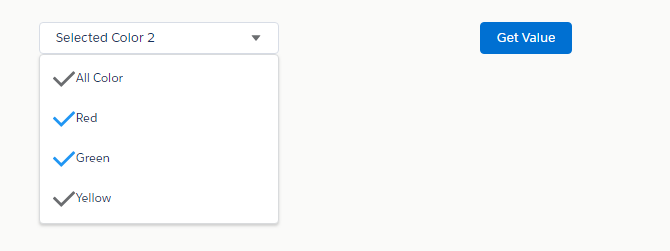
1 Comments
how to make this multi select as mandatory ?
ReplyDeletePost a Comment