Hello Everyone, In this tutorial, I am going to provide a step-by-step procedure to create a custom Lightning component that helps you to search for records in the database. It’s a search tool that uses SOSL to query data from the database and return the result in form of a sObject list that we show in Lightning component using lightning:datatable tag.
After completing this tutorial you'll able to:
- Create a global search lightning component.
- Show records on UI using lightning:datatable tag.
So let's start,
Global Search Lightning Component
Login to your Salesforce Org. and open developer console.
Step1: Go to File>New>Apex Class and Create an Apex controller called GlobalSearchHandler. Replace following code in apex controller.
GlobalSearchHandler.apxc
Step2: Go to File>New>Lightning Component and create a Lightning Component called GlobalSearchComponent. Replace the following markup in the Lightning Component.
GlobalSearchComponent.cmp
GlobalSearchComponentController.js
GlobalSearchHandler.apxc
public class GlobalSearchHandler{
@AuraEnabled(cacheable=true)
public static List<List<sObject>> getSearchRecords(String searchKey){
List<List<sObject>> searchResult = [FIND :searchKey IN ALL FIELDS RETURNING
Account (Id, Name, AccountNumber, Website),
Contact(Id, Name, Email, MobilePhone),
Opportunity(Id, Name, StageName, CloseDate),
Lead(Id, Name, Email, Company)];
return searchResult;
}
}
Step2: Go to File>New>Lightning Component and create a Lightning Component called GlobalSearchComponent. Replace the following markup in the Lightning Component.
GlobalSearchComponent.cmp
<aura:component implements="force:appHostable,flexipage:availableForAllPageTypes,flexipage:availableForRecordHome,force:hasRecordId" access="global" controller="GlobalSearchHandler">
<aura:handler name="init" value="{!this}" action="{!c.doInit}"/>
<aura:handler event="aura:waiting" action="{!c.showSpinner}"/>
<aura:handler event="aura:doneWaiting" action="{!c.hideSpinner}"/>
<aura:attribute name="showSearchResults" type="Boolean" default="false"/>
<aura:attribute name="searchKey" type="String"/>
<aura:attribute name="accountList" type="List" default="Account[]"/>
<aura:attribute name="accountColumns" type="List"/>
<aura:attribute name="contactList" type="List" default="Contact[]"/>
<aura:attribute name="contactColumns" type="List"/>
<aura:attribute name="oppList" type="List" default="Opportunity[]"/>
<aura:attribute name="oppColumns" type="List"/>
<aura:attribute name="leadList" type="List" default="Lead[]"/>
<aura:attribute name="leadColumns" type="List"/>
<aura:attribute name="Spinner" type="boolean" default="false"/>
<!--loading spinner start... style=Brand Medium (blue dots)-->
<aura:if isTrue="{!v.Spinner}">
<div aura:id="spinnerId" class="slds-spinner_container">
<div class="slds-spinner--brand slds-spinner slds-spinner--large slds-is-relative" role="alert">
<span class="slds-assistive-text">Loading</span>
<div class="slds-spinner__dot-a"></div>
<div class="slds-spinner__dot-b"></div>
</div>
</div>
</aura:if>
<!-- Loading spinner end-->
<lightning:layout multipleRows="true">
<lightning:layoutItem padding="around-small" size="6">
<lightning:input name="searchKey" placeholder="Enter Search Key" value="{!v.searchKey}"/>
</lightning:layoutItem>
<lightning:layoutItem padding="around-small" size="3">
<lightning:button variant="brand" label="Search" title="Search" onclick="{!c.search}" class="SearchButton"/>
</lightning:layoutItem>
</lightning:layout>
<aura:if isTrue="{!v.showSearchResults}">
<lightning:layout multipleRows="true">
<lightning:layoutItem padding="around-small" size="12">
<span style="font-size:16px;font-weight:bold">Account</span>
<lightning:datatable keyField="id"
data="{!v.accountList}"
columns="{!v.accountColumns}"
hideCheckboxColumn="true"/>
</lightning:layoutItem>
<lightning:layoutItem padding="around-small" size="12">
<span style="font-size:16px;font-weight:bold">Contact</span>
<lightning:datatable keyField="id"
data="{!v.contactList}"
columns="{!v.contactColumns}"
hideCheckboxColumn="true"/>
</lightning:layoutItem>
<lightning:layoutItem padding="around-small" size="12">
<span style="font-size:16px;font-weight:bold">Opportunity</span>
<lightning:datatable keyField="id"
data="{!v.oppList}"
columns="{!v.oppColumns}"
hideCheckboxColumn="true"/>
</lightning:layoutItem>
<lightning:layoutItem padding="around-small" size="12">
<span style="font-size:16px;font-weight:bold">Lead</span>
<lightning:datatable keyField="id"
data="{!v.leadList}"
columns="{!v.leadColumns}"
hideCheckboxColumn="true"/>
</lightning:layoutItem>
</lightning:layout>
</aura:if>
</aura:component>
GlobalSearchComponentController.js
({
doInit: function (component, event, helper){
component.set('v.accountColumns', [
{label: 'Name', fieldName: 'Name', type: 'text'},
{label: 'Account Number', fieldName: 'AccountNumber', type: 'text'},
{label: 'Website', fieldName: 'Website', type: 'url', typeAttributes: { target: '_self'}}
]);
component.set('v.contactColumns', [
{label: 'Name', fieldName: 'Name', type: 'text'},
{label: 'Email', fieldName: 'Email', type: 'email'},
{label: 'Mobile', fieldName: 'MobilePhone', type: 'phone'},
]);
component.set('v.oppColumns', [
{label: 'Name', fieldName: 'Name', type: 'text'},
{label: 'Stage Name', fieldName: 'StageName', type: 'text'},
{label: 'Close Date', fieldName: 'CloseDate', type: 'date'}
]);
component.set('v.leadColumns', [
{label: 'Name', fieldName: 'Name', type: 'text'},
{label: 'Company', fieldName: 'Company', type: 'text'},
{label: 'Email', fieldName: 'Email', type: 'email'}
]);
},
search : function(component, event, helper) {
helper.getSearchResultsFromHandler(component,helper);
component.set("v.showSearchResults",true);
},
// this function automatic call by aura:waiting event
showSpinner: function(component, event, helper) {
// make Spinner attribute true for display loading spinner
component.set("v.Spinner", true);
},
// this function automatic call by aura:doneWaiting event
hideSpinner : function(component,event,helper){
// make Spinner attribute to false for hide loading spinner
component.set("v.Spinner", false);
}
})
GlobalSearchComponentHelper.js
({
getSearchResultsFromHandler : function(component,helper){
var action = component.get("c.getSearchRecords");
action.setParams({ searchKey : component.get("v.searchKey") });
// callback that is executed after the server-side action returns
action.setCallback(this, function(response) {
var state = response.getState();
if (state === "SUCCESS") {
var result = response.getReturnValue();
// SOSL will always return the list in the order they were queried
component.set("v.accountList",result[0]);
component.set("v.contactList",result[1]);
component.set("v.oppList",result[2]);
component.set("v.leadList",result[3]);
}
else if (state === "INCOMPLETE") {
// do something
}
else if (state === "ERROR") {
var errors = response.getError();
if (errors) {
if (errors[0] && errors[0].message) {
console.log("Error message: " +errors[0].message);
}
}
else {
console.log("Unknown error");
}
}
});
$A.enqueueAction(action);
},
})
GlobalSearchComponent.css
.THIS .SearchButton{
margin-top: 18px;
}
.THIS.slds-spinner_container {
z-index: 10000;
position: fixed;
}
Step3: Go to File>New>Lightning Application and create a Lightning Application called Preview. Replace the following markup in the Lightning Application. <aura:application extends="force:slds">
<c:GlobalSearchComponent/>
</aura:application>
After that click on Preview button from Right Side Pallete Output:
See also:
- Set default value in Picklist in Lightning Component
- Lightning Design System in Salesforce
- Interfaces in Lightning Component
Conclusion:
Hope you like this tutorial, for any query or suggestions please feel free to comment.
Thank you.

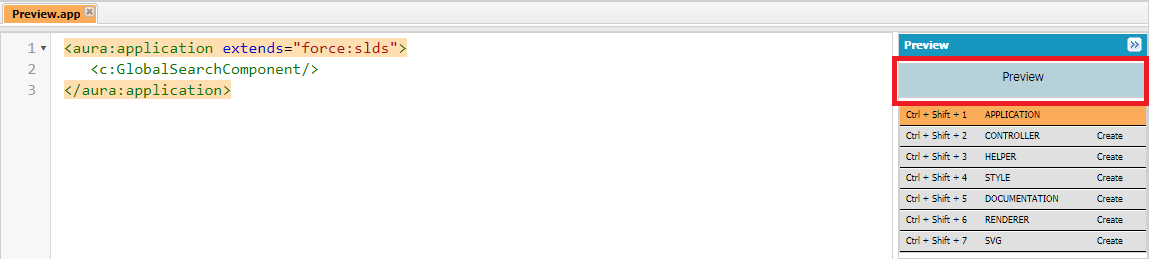

5 Comments
Thank you !!!!!!
ReplyDeleteNice article...
ReplyDeleteThanks a lot
DeleteThis is great! I'm a newbie just learning and I can't figure out how to make the search results clickable using typeAttributes - any suggestions
ReplyDeletePlease go through to following link, you will find solution for your problem.
Deletehttps://salesforcescool.blogspot.com/2021/06/link-record-id-in-column-in-lightning.html
Post a Comment