Hello friends, I this tutorial I am going to demonstrate, how to create a custom permission set and assign it to a Salesforce user.

After completing this tutorial, you will able to:
- How to create a permission set in salesforce?
- How to assign a permission set to salesforce user?
Step 1: Logged into your Salesforce Org. and click on the "Setup" in right top side of Salesforce Org.

Step 2: Go to the "Quick find/Search" box that located in the upper left side in salesforce.
Step 3: Type "Permission Set" in "Quick find" box and then click on "Permission Set" menu item.
Step 4: Click"New" button in permission sets list view.
Step 5: Enter your permission set name "Label" text-box."API Name" will be auto populated. After that click on "save" button.
Now you can see your custom permission set is created, It's time to assign this custom permission set to salesforce user. So let's do it.
Step 6: Type "Users" in "Quick find" box and then click on "Users" menu item.
Step 7: In "Users" list click on of salesforce user and then scroll down to "Permission Set Assignments" related list.
Step 8: In "Permission Set Assignments" related list, click on "Edit Assignments" button.
Step 9: Select your created custom permission set from the "Available Permission Sets" list and click on the "Add" button.
Step 10: After clicking "Add" button your custom permission moved to "Enabled Permission Sets" list. Hit "Save" button to save your progress.
Finally, your created custom permission set is assign to your selected salesforce user.
See also:
Hope you like this tutorial, Please comment if you have any question
Hope you like this tutorial, Please comment if you have any question
Thank you.






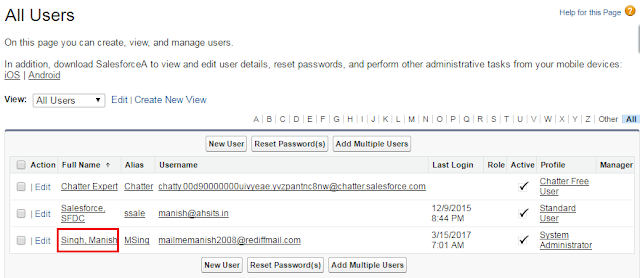




0 Comments
Post a Comment